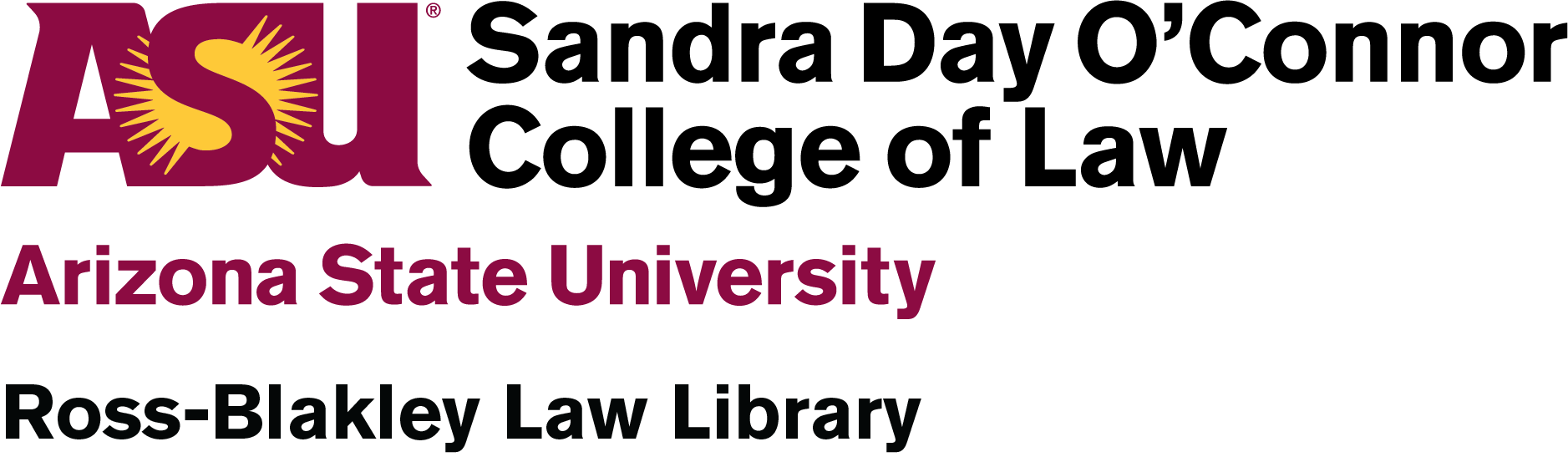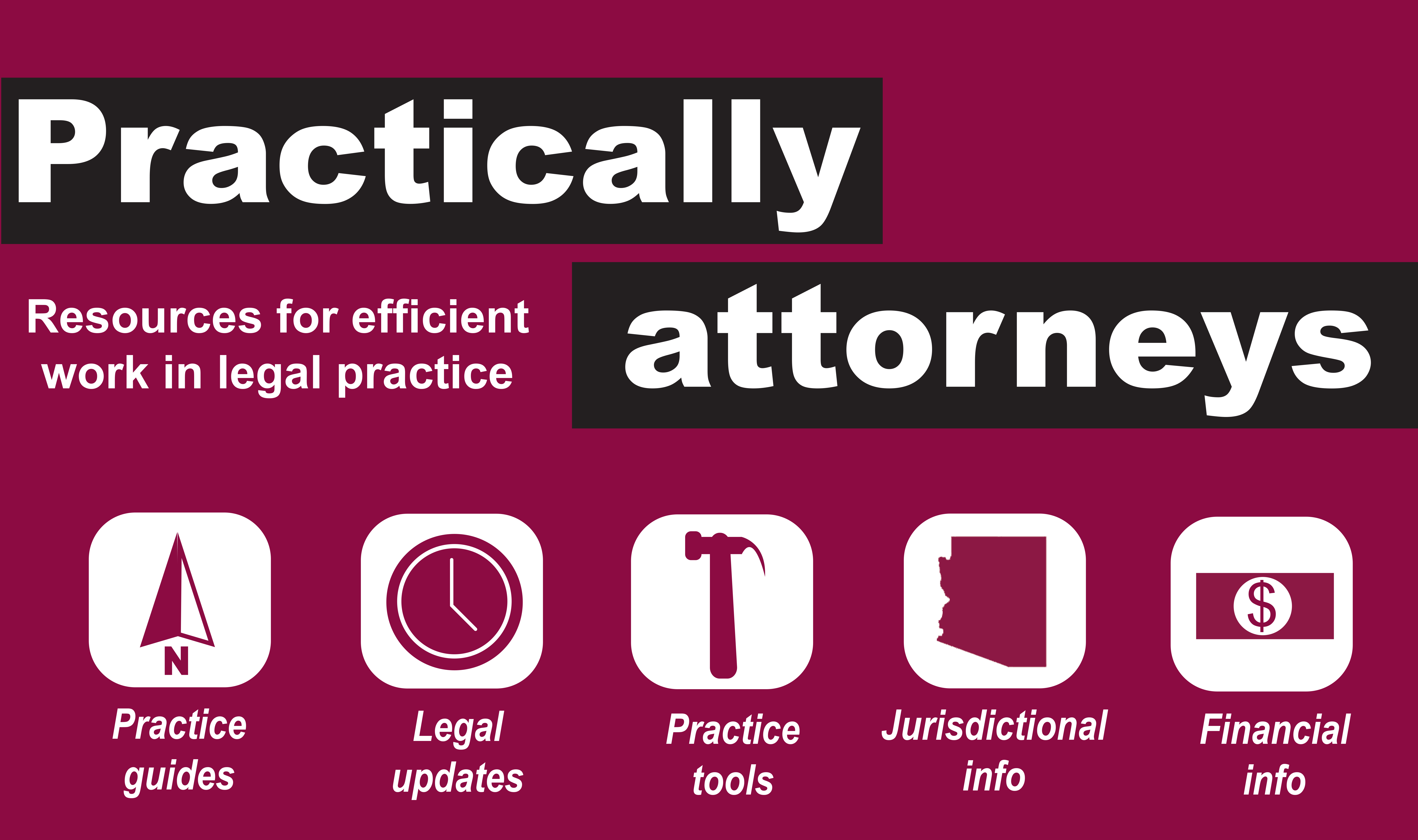As promised in yesterday’s blog , “Beating the Bluebook Blues,” today we’ll be sharing some tips on how to keep track of all your citations and some Bluebooking shortcuts.
When you’re writing a paper or doing a research project or assignment, it can be difficult to keep track of all the resources you may want to cite.
Have you ever:
- Realized you read the exact thing you needed several days ago, but then can’t find it again?
- Gotten to the end of writing a paper and remember you still have to do a works cited/bibliography?
- Wish there was a way to have all your research neatly organized?
- Wished for help with putting citations into Bluebook format?
Then a citation management program can help! We’ve blogged about citation management before , but it bears repeating.
There are many citation management programs available, but the three biggies are:
- Endnote: a software package you purchase and install onto your computer;
- Zotero: a free web-based, plug-in for your Firefox browser;
- RefWorks: a web-based program that allows you to create and share databases.
With any of these citation managers, if you come across a book, article, website, or other resource you might want to cite later, keeping it for future reference is (in most cases) as easy as a click of the mouse.
EndNote is a little pricey, and we’re big fans of free stuff here at the Law Library, so let’s compare RefWork and Zotero. Both of these programs have add-ons that you can install in a word processor, allowing you cite while you write, and both offer some assistance putting citations into Bluebook format!
| RefWorks | Zotero | |
| What is it? | RefWorks is a web-based application.Citations are saved online in the user’s RefWorks account. You can also back-up your work by saving to your computer. | Zotero is a plug-in for the Firefox browser.Citations are saved both online (to the Zotero server) and to the user’s device (synched |
| How are citations organized? | Folders | Tagging |
| Can I share my research? | Yes, you can share a folder or your entire database of researchby allowing permission, then emailing a URL to recipients. | Yes, by creating or joining a research group. |
| How do I get it? | Users set up an account (free, through ASU Libraries)RefWorks is supported by ASU Libraries, and as an ASU student, faculty or staff, you can create an account for free. | Go to www.zotero.org and click on “Download” (free) |
| Does it do Bluebook? | Yes, RefWorks will export citations into Bluebook format.Always double check your citations! | Yes (requires separate download). Bluebook format is still under development.Always double check your citations! |
| More info | See our previous blog about RefWorksand the ASU Libraries Guide to RefWorkshttp://libguides.asu.edu/refworks | The Zotero Support site has lots of info:http://www.zotero.org/support/ |
(For a much more detailed comparison, see this chart from the University of Wisconsin Libraries. )
What about using Westlaw/Lexis?
In either program you can manually enter citations from anywhere, including Westlaw and Lexis (unfortunately no citation manager is one-click-compatible with them). However, RefWorks is compatible with LexisNexis Academic.
But be sure to check out these fabulous guides from Boston University for more info:
- Using Zotero with Lexis and Westlaw
- Getting the most out of the automatic citation generating feature of Lexis, Westlaw and WestlawNext
Some good words of advice from the Law Library at Duke:
“In conclusion, there’s really no substitute for mastering at least the basic Bluebook citation rules on your own. Citation management software and browser add-ons can provide much-needed assistance to beginners, but only time and practice with the Bluebook would help you spot any inaccuracies or system limitations.”
Don’t forget, if you need help, you can always Ask a Librarian!